Salesforce Optimizer
Salesforce Optimizer:
Salesforce Optimizer report is the feature introduced in Spring-17 release. After this updated couple of versions from sprint -17 to winter-21. The report provides recommendations on features which would help in optimized Salesforce implementation.
It’s a dynamic yet simple tool that analyzes your org to find out where your resources are being wasted and how you can improve your performance and user interface. Clean up your org easily.
- To assist you in deciding what to do first, Salesforce Optimizer generates a list classified by type, level of work, and status.
- It’s a Free Resource.
Benefits of Salesforce optimizer:
- Efficiently maintain customizations.
- Decrease business and technical debt.
- Increase productivity of admins and end users.
- Drive Salesforce usage.
The most commonly faced challenges in org:
- Reaching salesforce governor limits
- Too many fields on objects and Page layouts
- security permissions enabled
- Salesforce edition limits
- New features from salesforce releases anything in existing code to modify
- Hidden bugs in code
Salesforce Optimizer is answer for this challenges.
How to Run Salesforce Optimizer in your org
- From Setup, enter Optimizer in the Quick Find box, then select Optimizer.
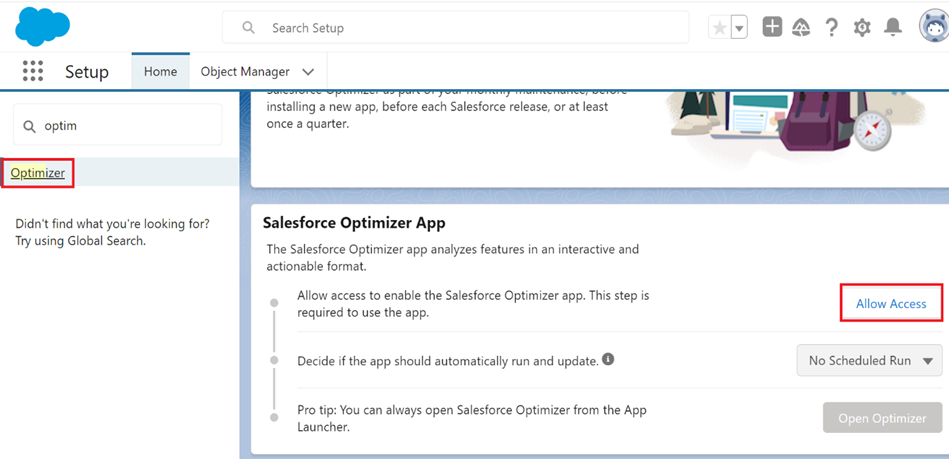
- Click Allow Access to authorize Optimizer to analyze your org.
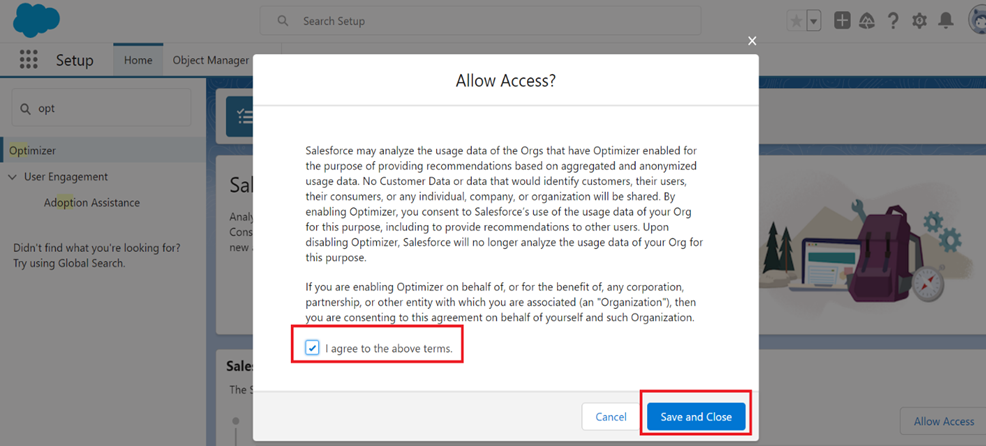
- Check the checkbox, and click Save and Close.
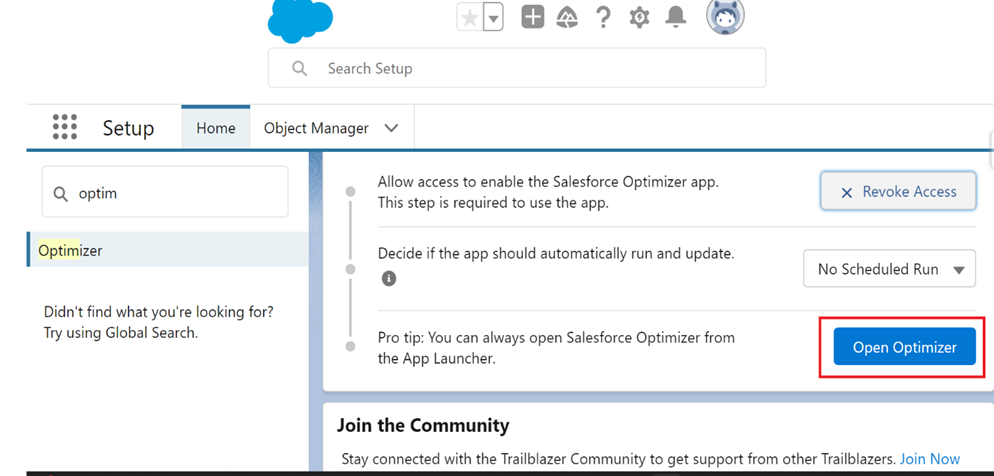
- Click Open Optimizer. This launches the app in your org.
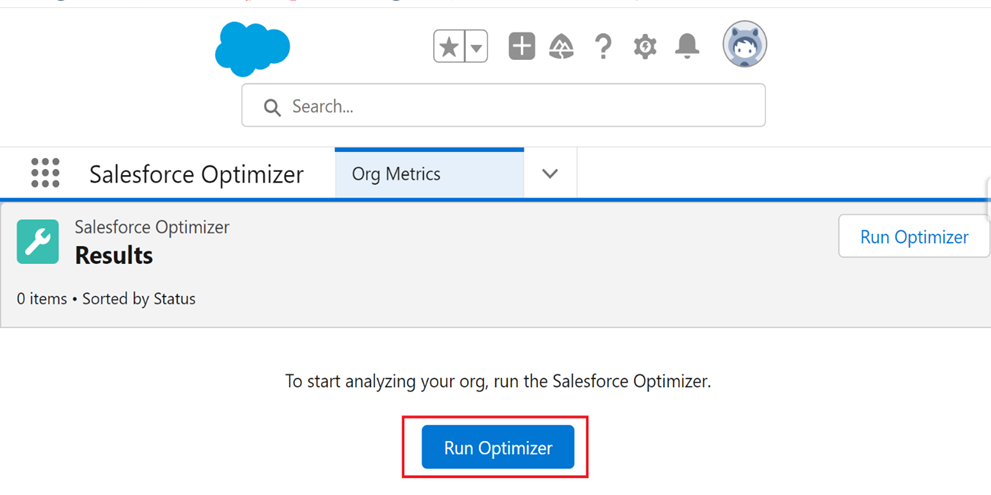
- Click Run Optimizer.
- Salesforce optimizer is Running. It takes 24Hours to progress.
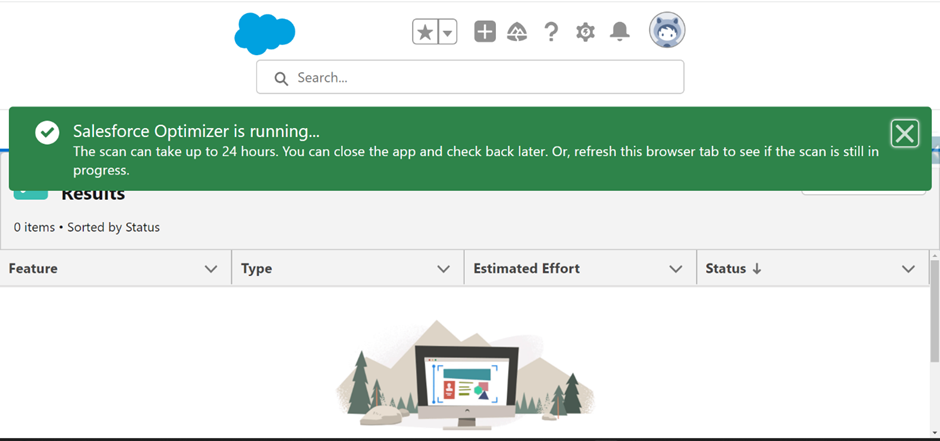
After optimization done, Salesforce optimizer will run and email will be received to your account.
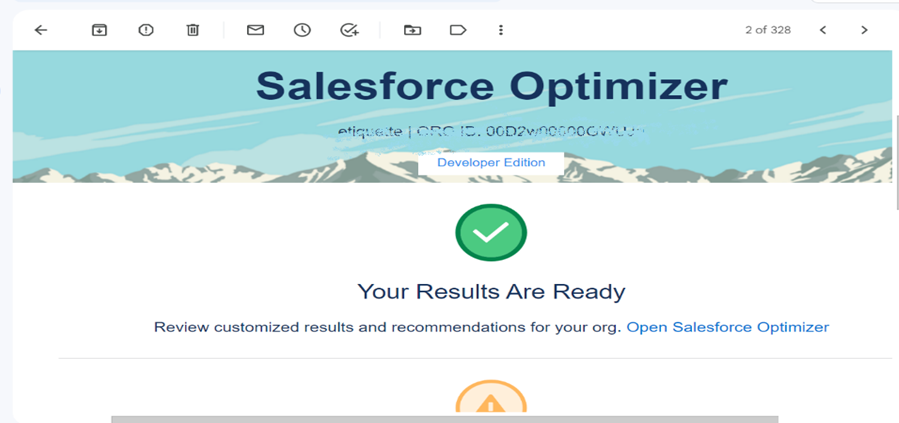
- From setup, select salesforce Optimizer from app launcher.
- Click open optimizer, we can see our status.
How to Resolve the Issues?
Click Insecure Default External Access levels, it shows the particular object and its issues.
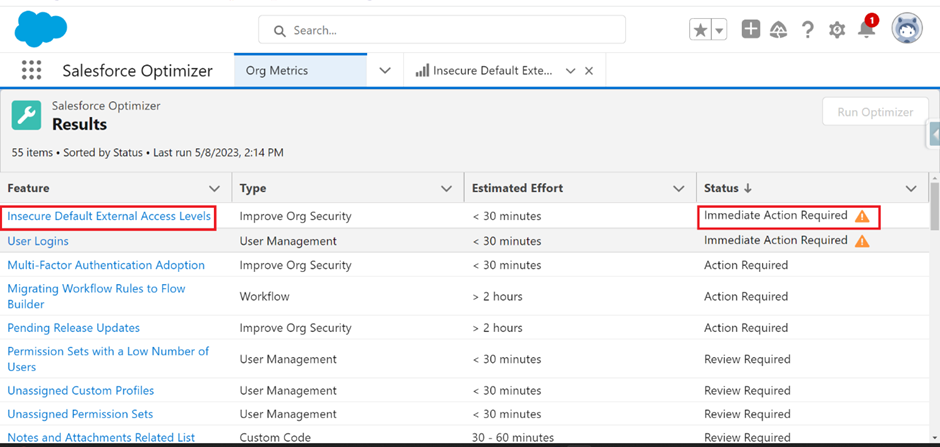
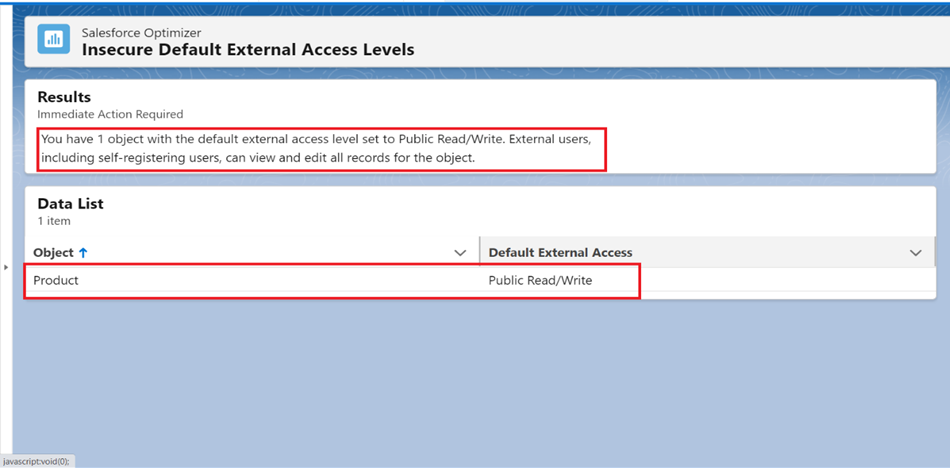
- Analyze the Issues, Default External Access is in Public Read/Write Mode. External users, including Self registering users can also edit the records for the object.
- Change the mode into Private.
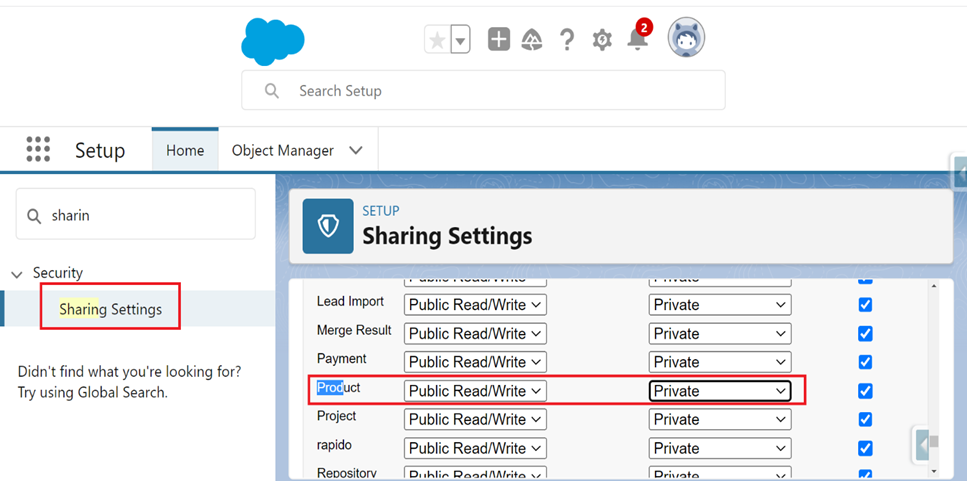
After Resolved this issue ,the output is:
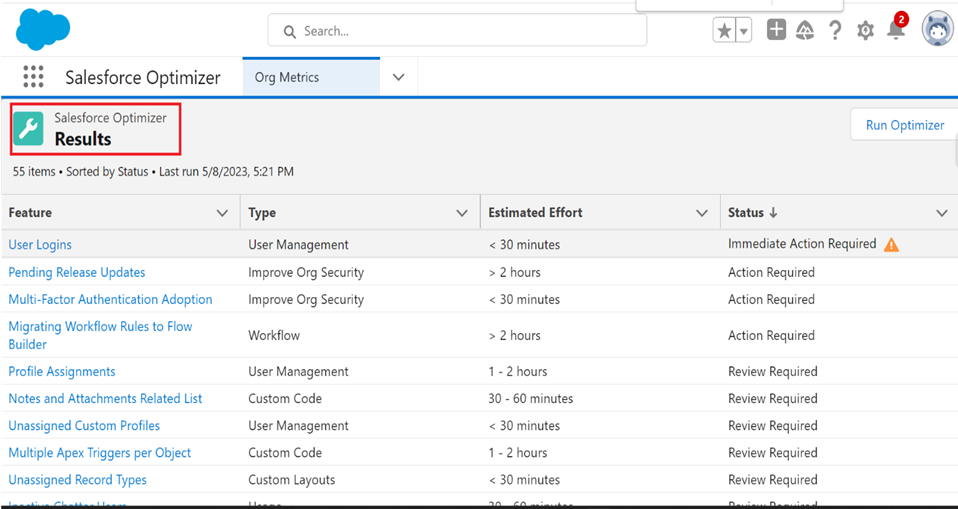
What are the custom field limits in Salesforce Optimizer?
Up to 800 fields per object are allowed, depending on edition. Automation overload: if there is too much automation on a single object, end users can experience slow performance. Salesforce Optimizer considers any user with “Modify All Data” and “Customize Application” permissions an admin.
Key Considerations for salesforce Optimizer:
- Keep these considerations in mind when using the Salesforce Optimizer.
- Salesforce Optimizer is available in sandbox and production environments.
- Salesforce Optimizer isn’t supported in Internet Explorer 11.
- Metadata of items installed from managed packages isn’t evaluated.
- Optimizer evaluates your org’s metadata only, not your records or other content you store in Salesforce.
- Not all features and customizations are evaluated.
- Optimizer evaluates users only with the following licenses.
- Chatter Only (Chatter Plus).
- Company Community User.
- Lightning Platform App Subscription.
- Lightning Platform – One App.
- Knowledge Only User.
- Salesforce.
- Salesforce Platform.
- Optimizer doesn’t evaluate multi-factor authentication (MFA) usage for SSO logins where MFA has been enabled for the SSO identity provider instead of directly in Salesforce.
When should you run Salesforce Optimizer?
Salesforce recommends running the tool at least once per quarter. This is the regular maintenance schedule, although there are instances where you may want to do an extra sweep.
After any major changes to your org. If a bunch of new rules or automations have been added, removed, or edited (e.g. when migrating to the new Flow system), it’s a good idea to check with Optimizer to make sure they start off with an optimal configuration.
In response to user or admin complaints. Salesforce Optimizer can be a good troubleshooting tool. If there’s a slowdown or something seems to be broken, the tool may be able to provide some clues as to what’s wrong.
After a new Salesforce release. Salesforce updates things several times per year. It may be a good idea to run a check after each release to see if your org’s efficiency can be improved.
Common Salesforce Optimizer outputs:
There are dozens of potential issues that Optimizer will report on, but here are some of the most common:
Too many fields
If an object has a large number of fields, this can slow down performance and be distracting or cumbersome for users.
Empty fields
Fields with no data are generally of no use. Optimizer may recommend reconfiguring or removing them.
Too many automation rules
Every automation rule puts strain on the computers and servers that execute the task. Huge and poorly configured automation rules will be flagged by the tool.
More than one trigger per object
Triggers are a special kind of automation rule that are even more cumbersome for the servers. Objects should have only one trigger.
Too many or too few admins
Poor admin assignment can be costly and inefficient. If your admin user permissions do not match Salesforce’s recommended approach for a business of your size, the tool will let you know.
