Field History Tracking
Field history tracking is used to see who made the changes to the field or updated or created the field. By enabling this field tracking option, it keeps track of the changes made to the field.
How to enable field tracking.
Object manager → Object →Fields and relationship → field →Set history tracking.
Custom field History Tracking:
To enable field tracking on custom object fields.
Step 1: select object manager and choose the object to which field you want to set field history tracking.
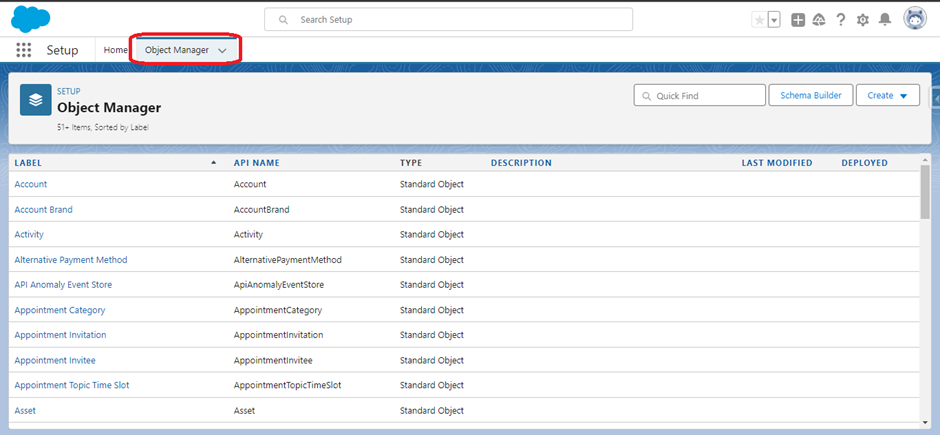
Step 2: Select fields and relationships (Fig.2) and Click on Set history tracking (Fig.3).
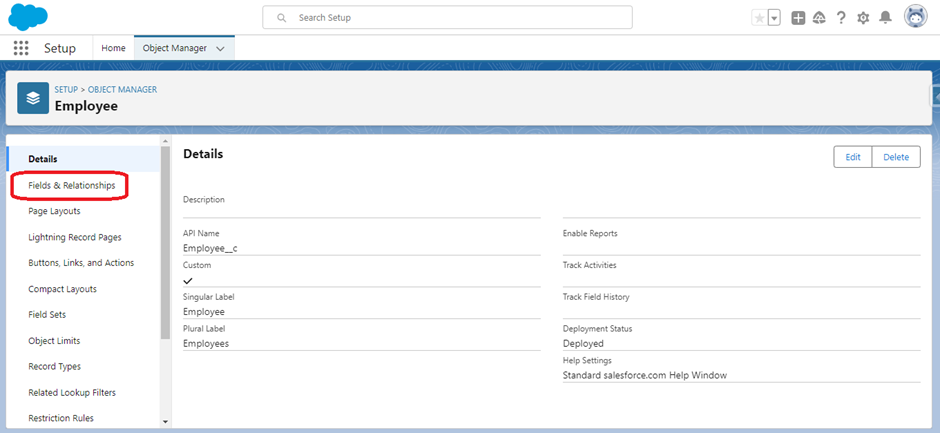
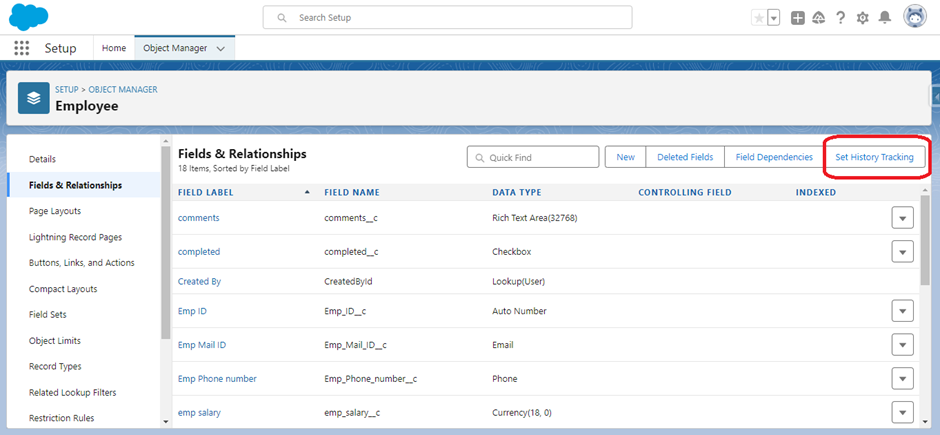
Step 3: Select the fields which you want to track the history in the object and make sure to save.
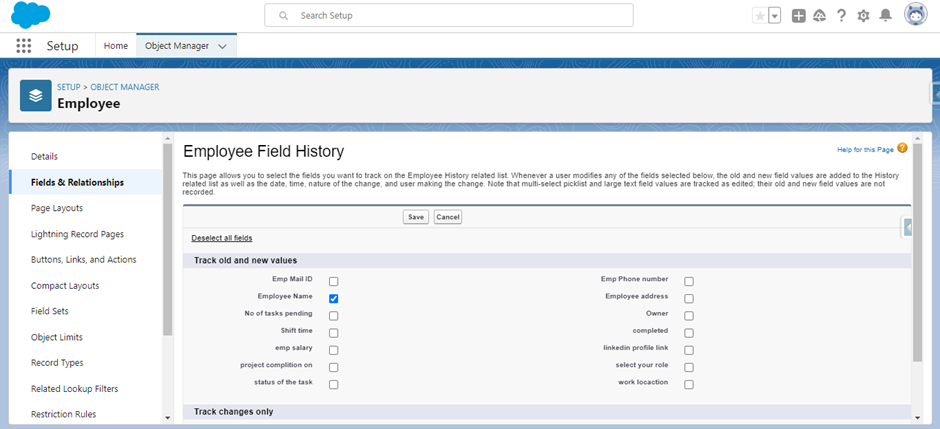
Field History Tracking on Standard Objects.
Like custom object fields we can track the history of standard object fields.
To enable field history tracking in standard.
Object → Fields and relationship → Set history tracking → enable Account History.
To Set history tracking on standard objects, similar steps are followed as custom object field history tracking. Still, for standard objects, the salesforce asks (Fig.5) to enable the History before choosing the fields to set History tracking.
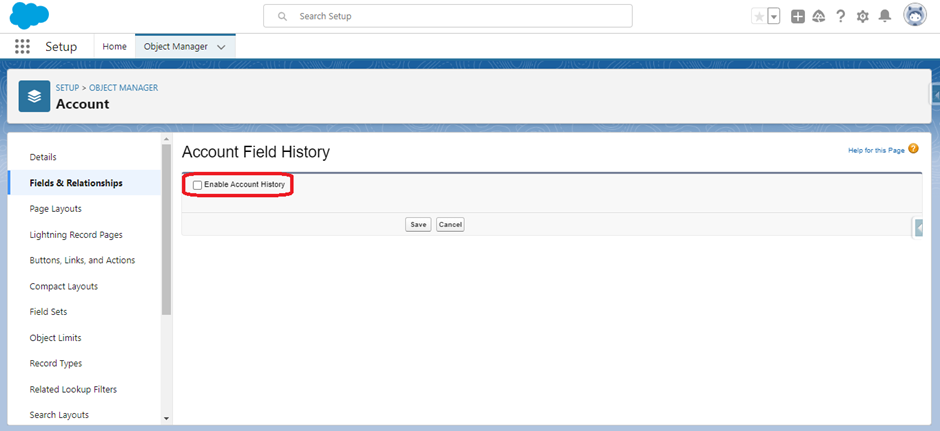
After enabling the fields to appear (Fig.6) and we can select the specific fields to set to History tracking.
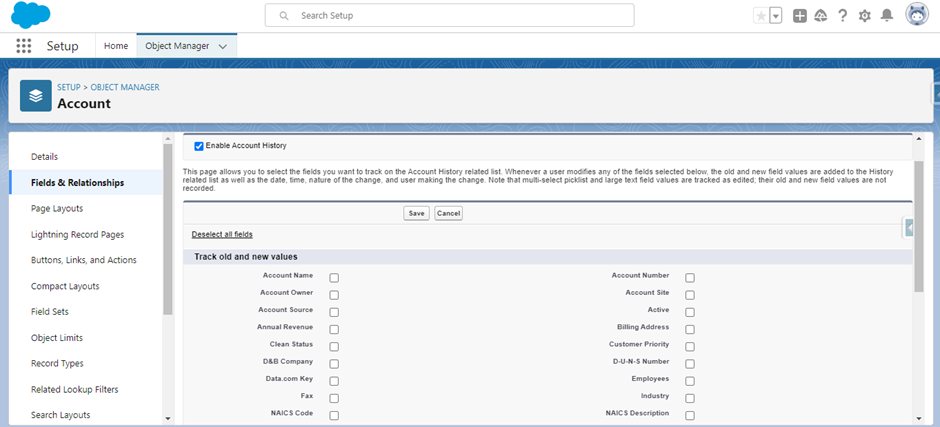
After selecting the fields make sure to save.
